
Updated on: November 2025 Short answer: SEO can cost anywhere from $2,000.
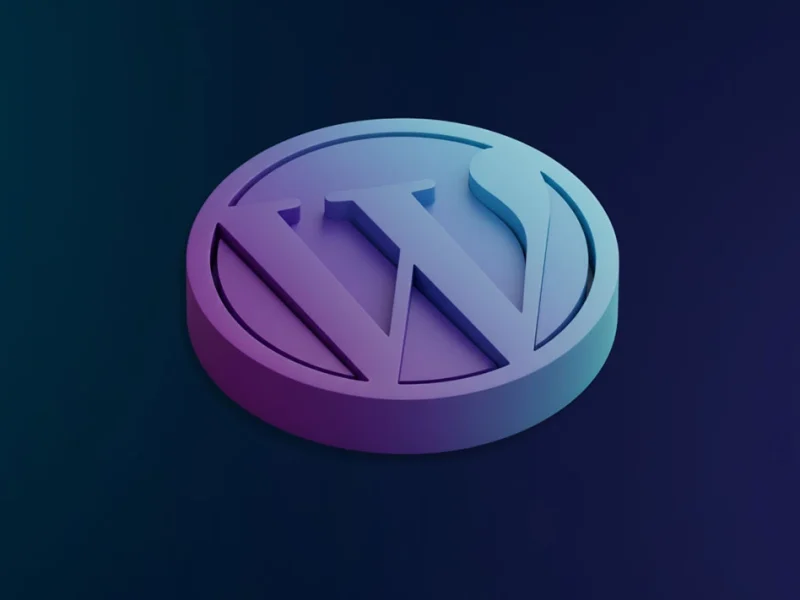
If you’re running a WordPress website, you already know how powerful this.
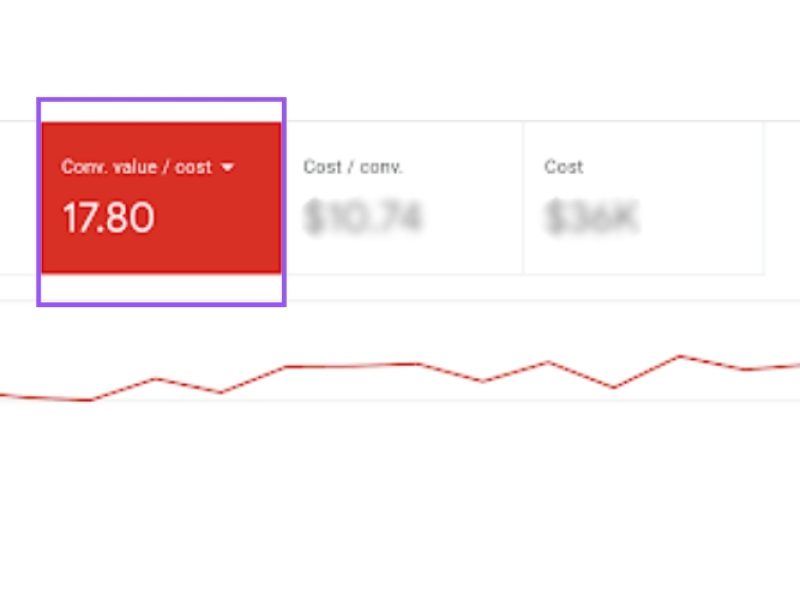
92% of potential customers who visit a website for the first time.

20 years ago an excited young boy sat down in front of.

This is not a secret anymore. If you want to grow your.

If you are a business with an online presence, then knowing at.

The world of online advertising is growing fiercer with every passing day..

A website redesign is an exciting opportunity for many brands and business.

They say “email is king,” but they should probably give the crown.
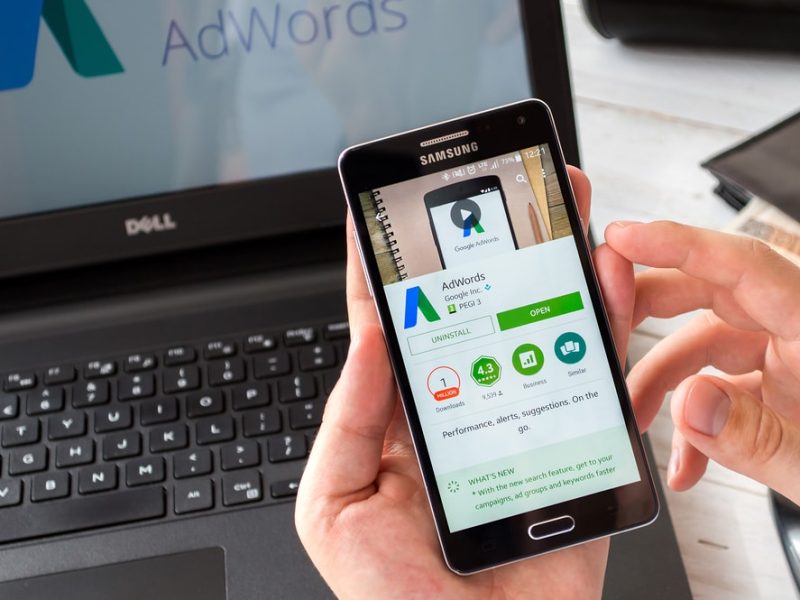
The damage is done – you’ve forgotten your Google AdWords username, password,.

Asking an SEO company in Sydney if paying for SEO is worth.

Gyms and fitness studio owners can increase their gym memberships and their.

If you’re an online retailer, then you probably have a few aces.

Many laypeople and regular internet users assume that web designers handle every.

For Google AdWords, sometimes less is more when it comes to finding.

Email is one of the most effective digital marketing techniques that businesses.

Media content defines and affects culture. It’s one of the reasons why.
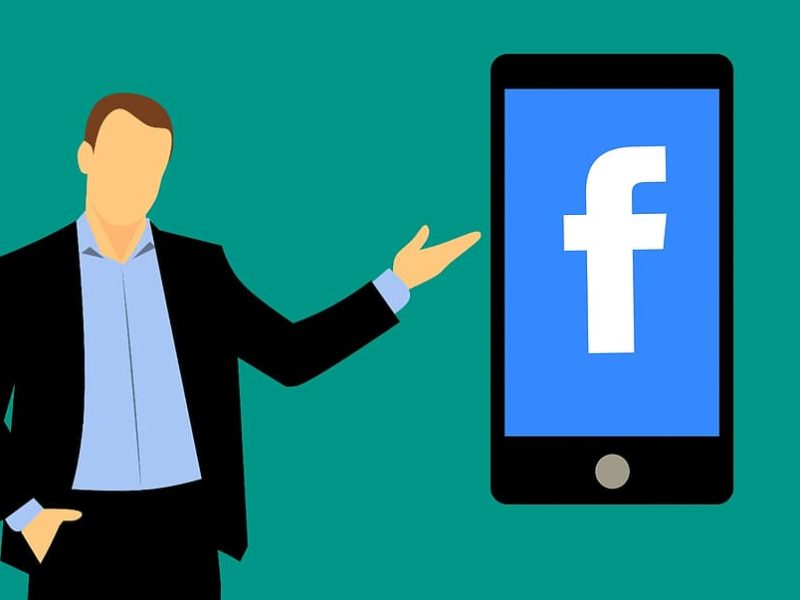
With a massive audience, Facebook gives businesses great opportunities to connect with.

If your Google ads campaigns aren’t generating as many results as you.

There are multiple businesses claiming to provide you with a FREE SEO.

Whether you’ve come to realise that your current domain name does not.

Australian Internet Advertising: Dependable AdWords Account Managers Do you sell physical products.

When developing a marketing strategy, targeting the right audience is one of.
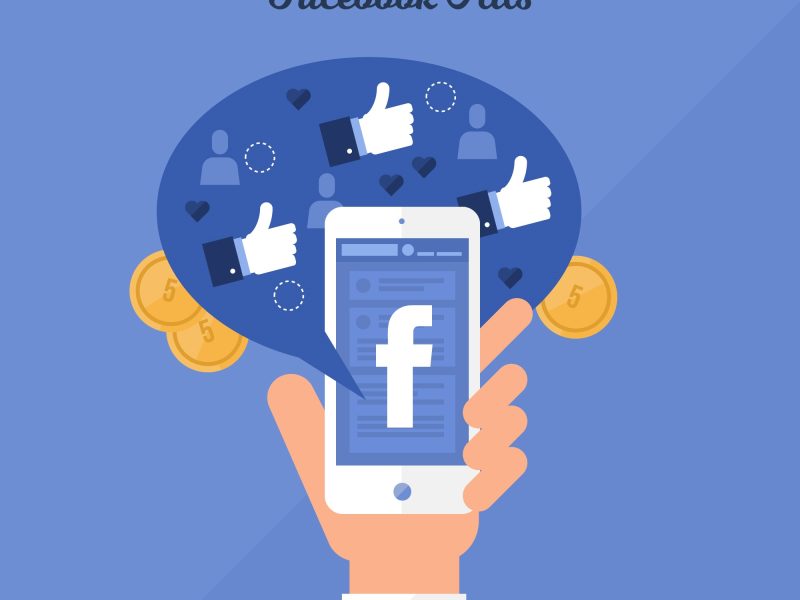
Facebook Pixel is a piece of code you can place on your.

With SEO-driven people like ourselves, the conversation easily revolves around traffic. Getting.

We’ve talked about long-tail keywords on multiple occasions here on our blog..
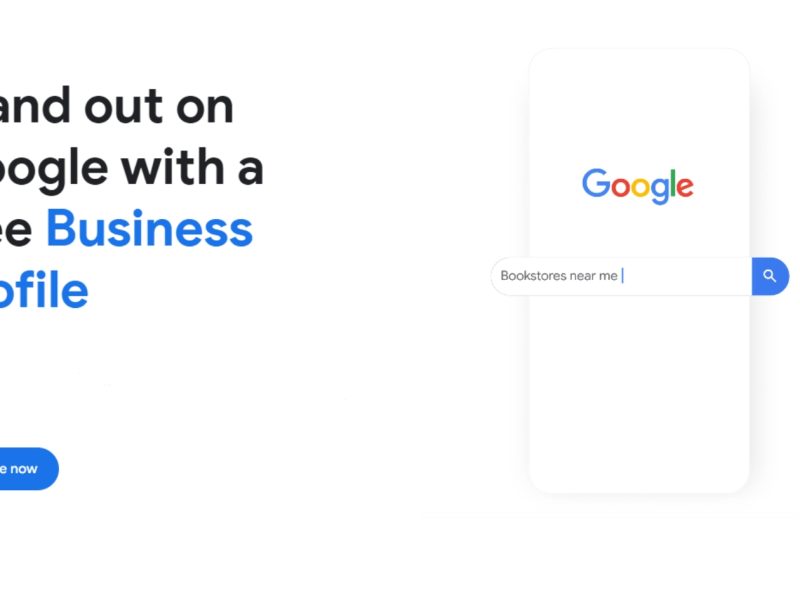
Granting access to your Google Business Profile or GBP (formerly known as.

There are countless ways to generate sales for your e-commerce business. One.

A lot of our clients are a bit wary about Google advertising..

Mobile apps are all around us, addressing a variety of different needs.

If you are just now diving into the world of digital marketing,.

Here’s the thing: if you set it correctly, pay-per-click advertising can generate.

A Google Ads campaign can do a lot of good for a.

Audience targeting in Google Ads takes on many different shapes and sizes..

The Answer May Surprise You Only 3% of online retail stores are.

Did you know that 81% of consumers perform online research before making.
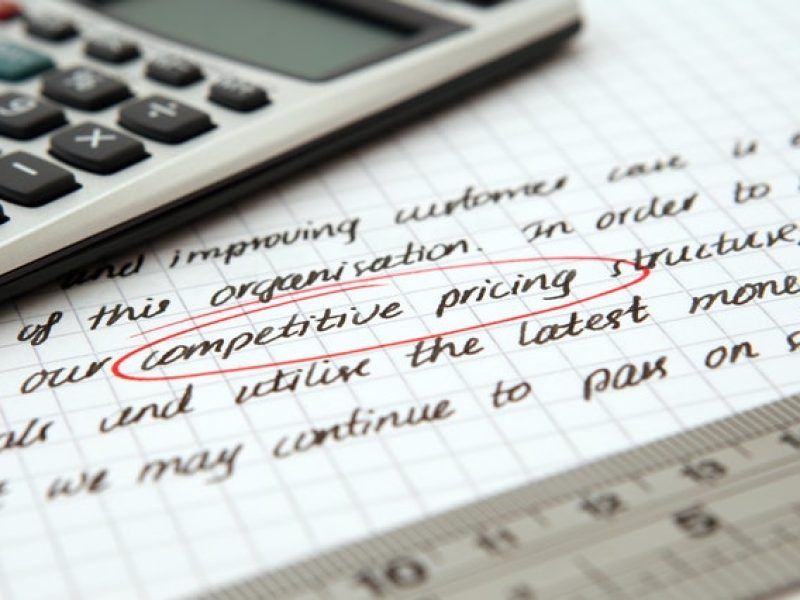
Google Ads are one of the best ways for businesses of any.

Voice search is the new big thing in marketing. Voice SEO is.

Advertising on Google through their PPC platform can be daunting, time-consuming and.

Google Webmaster Tools, currently known as Google Search Console, has been for.

In January 2018, mobile users amounted to a whopping 3.7 billion unique.

With the rise in other digital marketing channels like social media and.

There’s a reason why interactive media degree programs are so in demand.

You are probably familiar with the practice of buying backlinks for SEO,.

AdWords is one of the best places for PPC advertising. However, the.

After recently running a seminar covering some of the basics of internet.

A major marketing strategy a lot of business owners have is trying.

Facebook Messenger is one of the most popular apps on the planet..
Let’s Talk About What We’d Do If We Were You.
