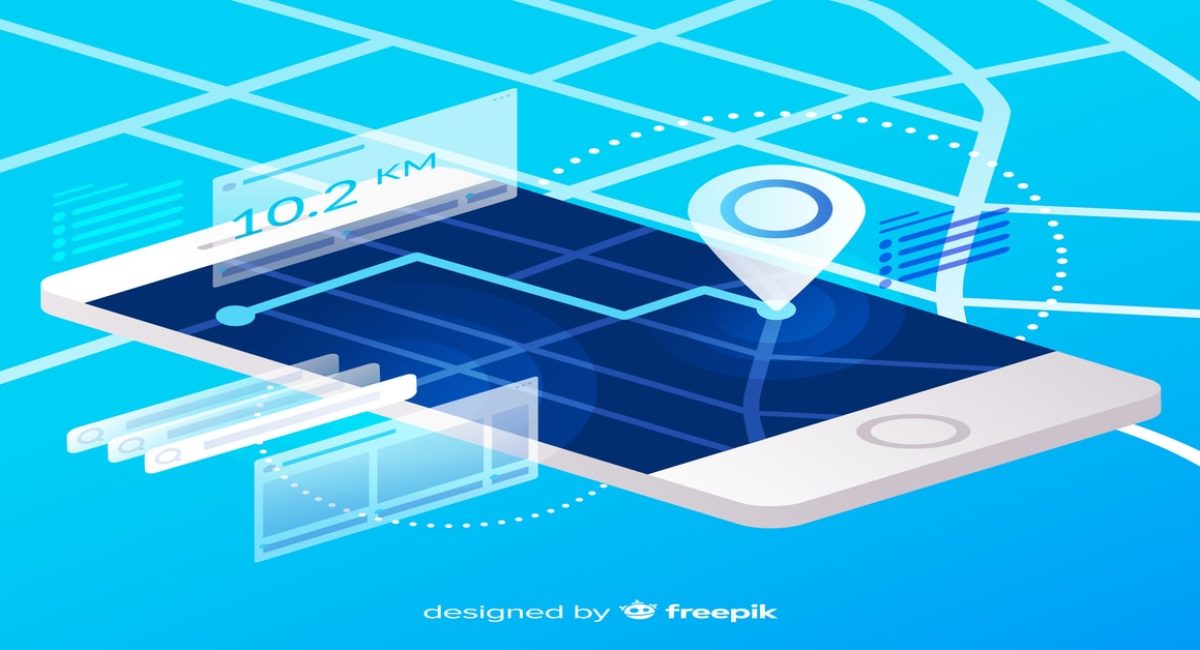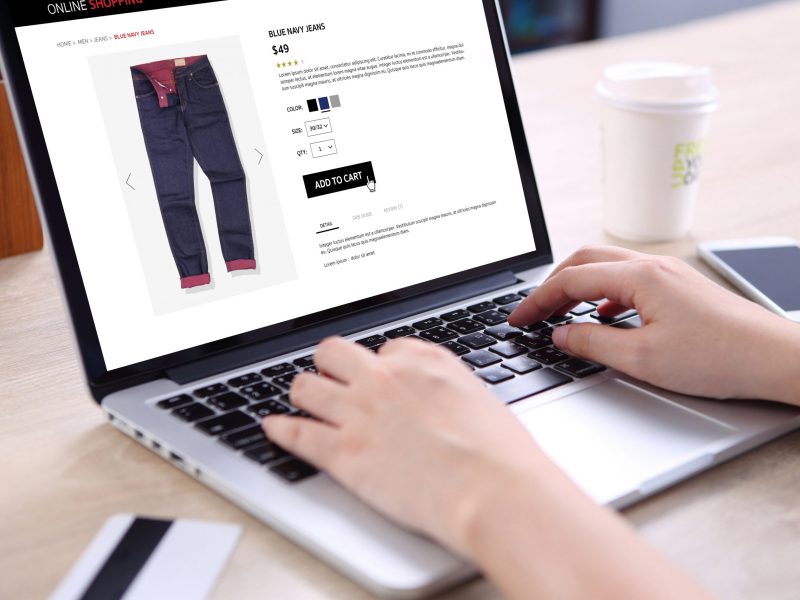Your Google Ads campaigns are up and running and already bringing in some results. You did a good job at selecting the right keywords and your copy is compelling enough that people are clicking on your ads. If this is your first time launching a Google Ads campaign, then you may be extremely excited to see your target audience interested in your products or services. But, do you know how many of those clicks are converting too?
Without conversion tracking, you won’t be able to tell how well your web campaign is going and how many leads, sign-ups, downloads, or sales you are generating.
In this article, we want to focus on tracking form submissions since this is one of the most valuable types of Google Ads conversions you can track. That’s because a contact form allows you to trace the leads with great accuracy, making it easier for you to see which actions are generating results and which should be improved. The tips below will become especially necessary if you need to track forms from multiple landing pages to see which one is performing better.
Without further ado, let’s see how you can set up form submission tracking through your Google Tag Manager.
You might also be interested in HOW TO TRACK ADWORDS WITH GOOGLE TAG MANAGER
Do I Really Need a Google Tag Manager Account?
While your Google Ads account and Google Analytics account certainly give you plenty of insights on your target audience, Google Tag Manager can really drive your ad campaigns home by allowing you to track specific conversion events, such as form conversions.
Don’t worry, setting up your Google Tag Manager account is fairly easy and it will only take you a few minutes.
Go to tagmanager.google.com, name your account, enter your website’s URL, and then select where your container will be used, such as web, iOS, Android, or AMP.
After you consent to the service agreement, you will be shown how to embed two codes on every page on your website. These codes contain all the tags needed to track conversions across your landing pages. Keep in mind that these tags should serve a specific goal and have an established trigger, such as track form submissions.
How to Track Google Form Submissions
The first thing you’ll need to do is to identify the ID of the form you’d like to track. Right-click on the form and select “Inspect.” A window with a code will pop up and there you can find the ID code.
Open Google Tag Manager and click on “Add a New Tag.” A new window will pop up. Rename the tag to something like “Form submission conversion tracking tag” so that you can find it easily later.
Click on “Choose a Tag Type” under “Tag Configuration,” and select “Universal Analytics.”
After you select “Events” as your Track Type, you will be given a few options to choose from. You will need to enter “Contact Form Submission” in the Category field” and select “{{Referrer}}” in the Action Field. Make sure to also check “Enable overriding settings in this tag” and to add your Google Analytics Tracking ID.
Now that you’ve created the tag type, it’s time to select the tag trigger. For this, you will have to click on “Triggering” in the new window, and then select “Choose a trigger to make this tag fire.” Another page will open with a tiny blue plus sign in the top right corner. Click on it and another window will pop up. Rename the trigger and then click on “Choose Trigger Type” and select “Form Submissions.”
Next, you need to click on “Some Form” and choose the “Form ID” option. Click on “Contains” and enter the form ID that you’ve copied when inspecting your lead form.
Once you’ve set up the tag and the tag trigger, you can click on the “Submit” button, and you are done. You can now track form submissions.
If you want to check the data you are now tracking, all you have to do is open your Google Analytics account, click on “Behavior,” followed by “Events,” and then “Top Events.”
Another way to enable form submission tracking would be through a Thank You redirect page. Whenever a visitor fills out your form, they will be redirected to a Thank You page. Once they are there, pixel fires that confirms someone has filled out your form.
For that, you will need to enable a Thank you page, create your goal, update your destination, and then link your Google Analytics to your AdWords account. Then, you will have to import conversions from Analytics to your Ads account.
Over to You

Generating clicks on your ads might give you a feeling of accomplishment, but if those clicks don’t transform into sales, then you may be wasting a lot of money for nothing.
If you need help setting up and tracking your Google Ads, then you can find a trusted partner in Australian Internet Advertising. Give us a call and let’s start growing your business.