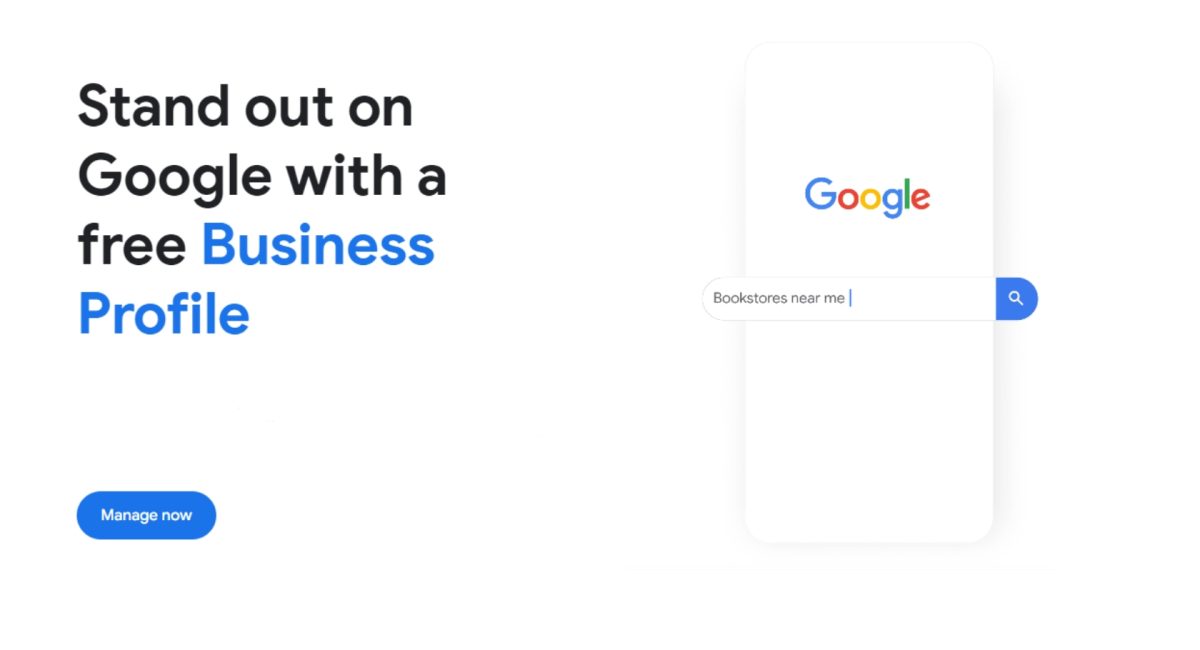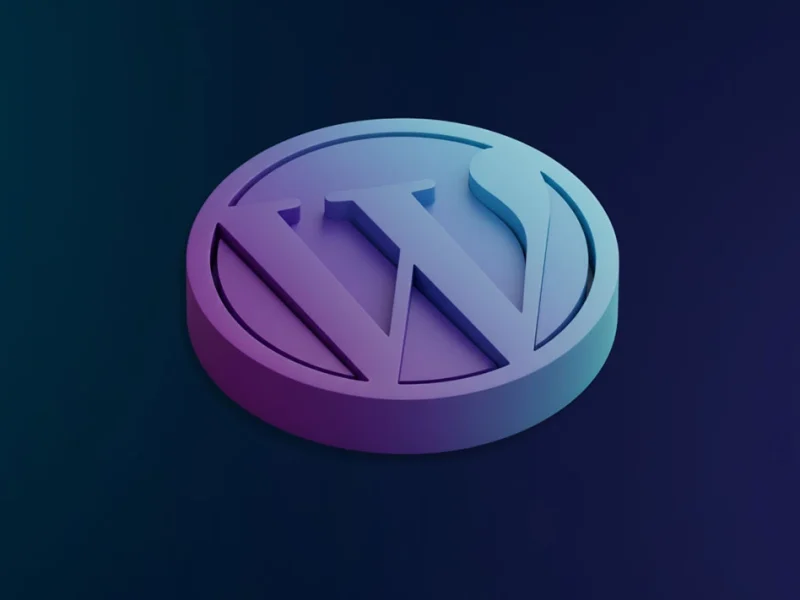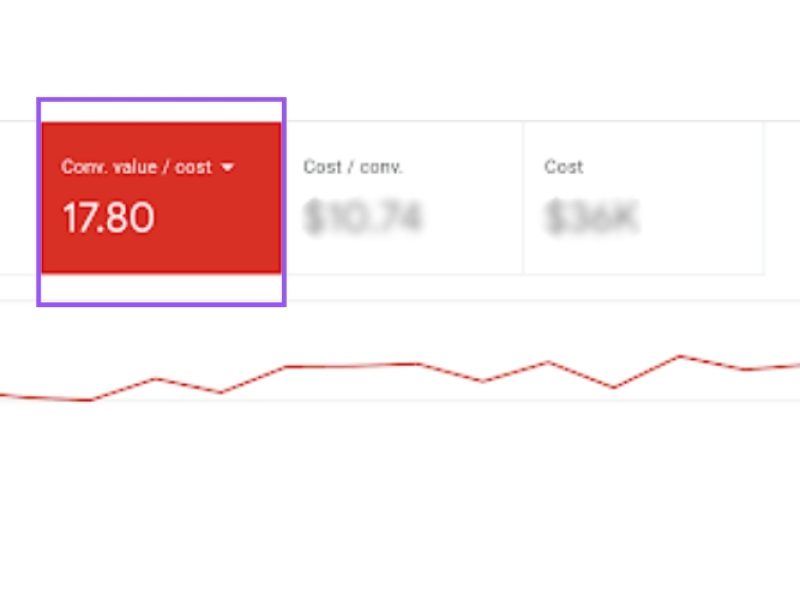Granting access to your Google Business Profile or GBP (formerly known as Google My Business (GMB)) account is essential for businesses looking to collaborate efficiently with team members and marketing agencies. Whether you’re looking to add new managers, transfer ownership, or simply understand the different levels of access, this guide provides a straightforward walkthrough for managing your business profile effectively.
Step-by-Step Instructions
Here’s a step-by-step guide to managing user access in Google Business Profile, ensuring that the right people have the right levels of access to your business profile.
Step 1: Find Your Business Profile
To start, sign in to your Google Business Profile account. Make sure you’re using your business’s sign-in information.

Navigate to your business profile which can be done by searching for your business name on Google

or by visiting the GBP dashboard directly.

Step 2: Access Business Profile Settings
Once you are on your business profile page, click on the menu to access your business profile settings. Look for an option labeled ‘Managers’ or ‘People and access’.



Step 3: Manage Owners and Managers
In the settings menu, you will find an option to manage roles such as owners and managers. Click on ‘Invite new users’ to add someone to your account.
Adding Owners & Managers
- Click on ‘Add’ at the top left.
- Enter the name or email address of the person you wish to invite.
- Under “Access,” choose between ‘Owner’ or ‘Manager’ based on the level of access you want to grant.
- Click ‘Invite’.

Step 4: Inviting Users
After clicking invite, the invitee will receive an email notification. They must accept the invitation to be granted access. You can view active users and cancel pending invitations through the same menu.

Step 5: Transfer Ownership (If Necessary)
If you need to transfer primary ownership, you can select your target user, click on “Primary Owner” and hit save. Remember, only the current primary owner can transfer ownership.

Step 6: Managing Access and Removing Users
Owners and managers can manage different features and edit business information. To remove a user, go back to the ‘People and access’ menu, select the person, and choose ‘Remove person’. Note that removing a primary owner has limitations and typically requires transferring ownership first.

Understanding Access Levels and Limitations
- Primary Owner: Full control over the business profile and can take all administrative actions including deleting the business profile and transferring ownership. A business profile can have only one primary owner.
- Owner: Can add or remove managers, edit business information, and more, but cannot delete the business profile or transfer primary ownership.
- Manager: Can edit business information and manage features like posts and reviews but has limitations in administrative actions such as removing other managers or the business itself.

Common Errors and Tips
- Ensure the email addresses entered for invites are correct to avoid error messages.
- Understand that new owners and managers have a wait period of the first 7 days where their actions might be limited.
- Error messages may appear if trying to remove the primary owner without transferring ownership first.
By understanding and utilizing these steps, you can efficiently manage your Google Business profile, ensuring that all team members have the appropriate access to perform their roles effectively.
Need help with your Google Business profile? Get in touch with an experienced SEO professional at Australian Internet Advertising today.
Related articles:
- Why Is Google Business Profile an Important Part of Off-Page SEO?
- How to Improve the SEO of my Google Business Page?
- Is Google Business Profile Worth the Effort for Local SEO?
- How to Link Google Business Profile And Google Ads
- What Is Google My Business in SEO?
- What Are The New Google Business Profile Attributes