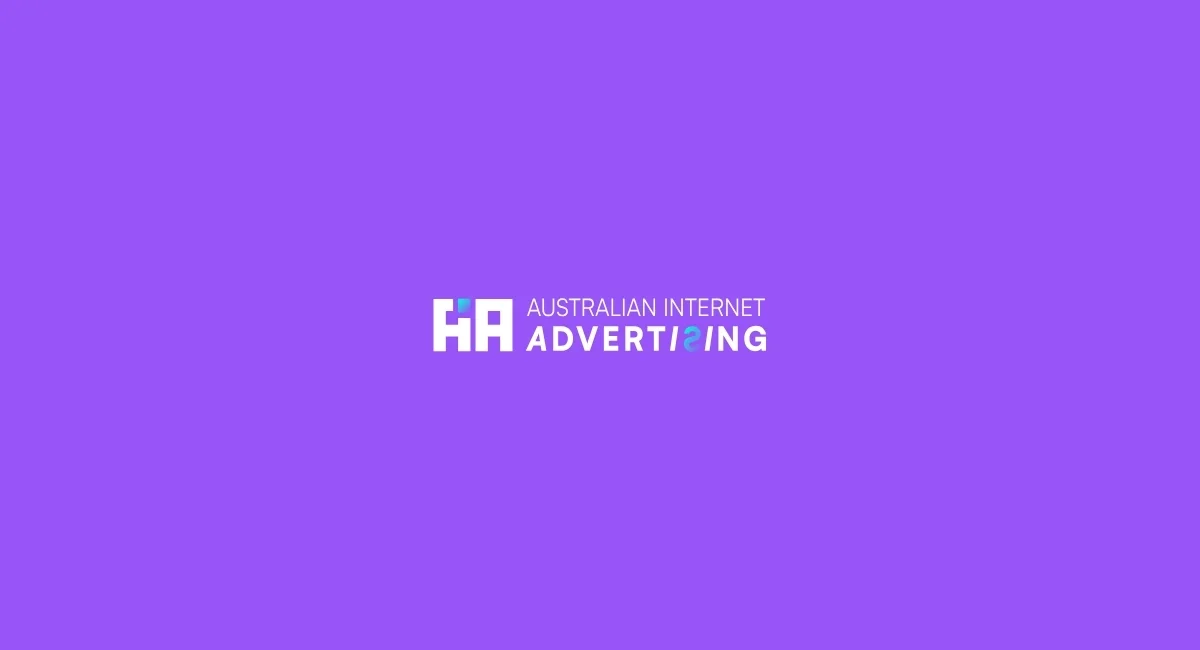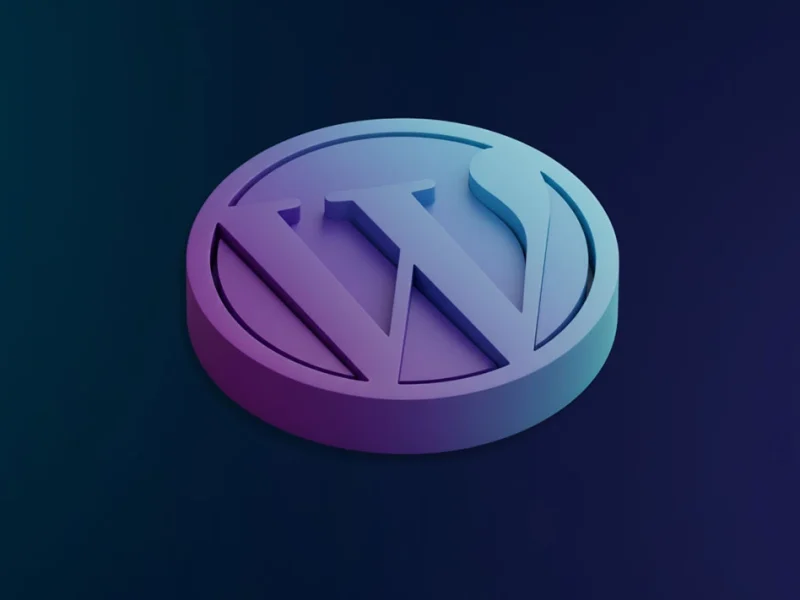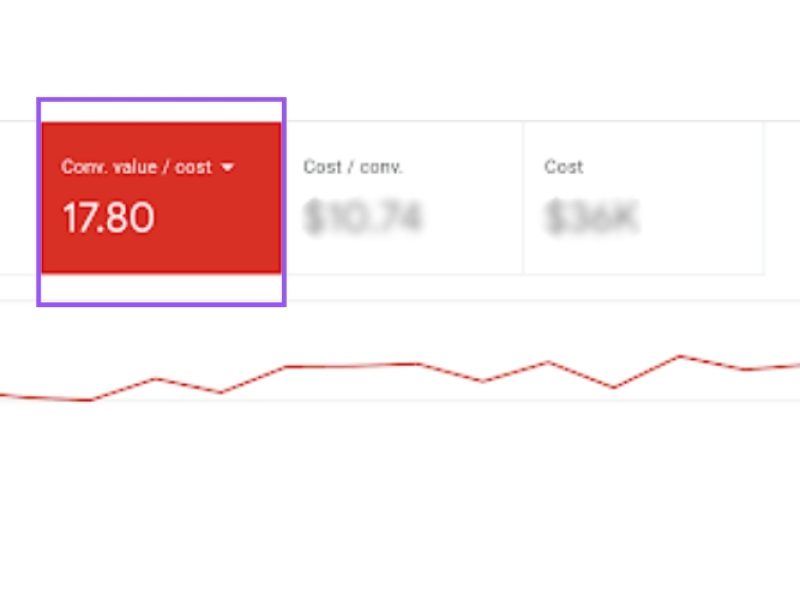If you run ads on Facebook, you may have heard of the Facebook Business Manager, and you may be wondering if this tool from Facebook is right for you. Should you create a Facebook Business Manager account? Is it really that useful? And how do you even get started?
In this guide from Australian Internet Advertising, we’ll discuss everything you need to know about Facebook Business Manager, including the basics of how it works, how it can benefit your business, and how to set up your Facebook Business Manager account. Read on, and learn more about this social media marketing tool from Facebook.
What Is Facebook Business Manager?
Let’s start with the basics. What is Facebook Business Manager? In short, it’s a tool that’s designed to help businesses manage their marketing and advertising activities more effectively.
The idea behind Facebook Business Manager is simple. This tool lets businesses and marketing agencies manage Facebook Ad accounts, business pages, and Facebook pixels all in one centralised platform – which allows you to quickly get a bird’s-eye view of how well your business is performing on Facebook.
Instead of having to sign into Facebook ads manager to create an ad or adjust your product catalogues, and then logging into a Facebook Business page to post an update, you’ll be able to access all of these tools with the click of a button once you set up Facebook Business Manager.
Do I Need To Use Facebook Business Manager?
This depends. If you only run a single Facebook page or business, you may not need to use Facebook Business Manager. It’s entirely possible to continue using your Facebook Business account and Facebook Ads.
However, there are a few situations in which it may make more sense to set up a Facebook Business Manager account. This platform may be right for you if:
When to Set up a Facebook Business Manager Account?
You are very active on Facebook
If you consider Facebook to be your primary PPC (pay-per-click) marketing tool and you are very active on Facebook and value it highly, it may be worth upgrading to Facebook Business Manager, even if you’re managing a single account.
This is because Facebook Business Manager has unique analytics tools and other advanced options that can help enhance the success of your business.
You have multiple pages and ad accounts that you’re managing
For example, if you have a portfolio of multiple eCommerce stores that you have been managing independently, you can benefit from bringing them all together using Facebook Business Manager.
You can do things like create new custom audiences with email addresses, manage employee access, create product catalogues, and more – all from the same interface.
You need to share access with multiple people
Facebook Business Manager is particularly useful if you need to have multiple people access your Facebook pages, ad accounts, and other accounts with different levels of administrative privilege.
There’s no easy way to set up multiple accounts with Facebook ads or a Facebook Business page, but Facebook Business Manager simplifies this process dramatically.
How To Set Up Facebook Business Manager – First Steps
Not sure how to create a Business Manager account? You’re not alone. The process can seem a bit intimidating. So here’s a quick, step-by-step guide to help you with the initial setup of Facebook Business Manager.
- Go to this page from Facebook
- Click “Create Account”
- Enter a name for your business, as well as your name and business email address. Then, click “Next” to continue
- Finally, enter your business details and information and click “Submit.”
Note: You must have a Facebook profile to create a Business Manager account, and your login will be your Facebook username and password. Make sure you have a Facebook profile before you attempt to create a Facebook business manager account.
It’s really just that easy to get started. However, this is just the first step of using Facebook Business Manager – you’ll still need to add Facebook Pages, Facebook Ad Accounts, and other users. Let’s discuss these next steps now.
Adding Facebook Pages And Ad Accounts
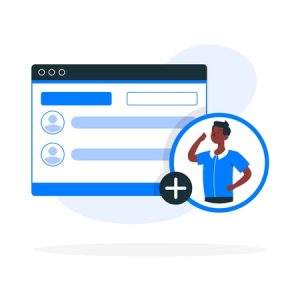
The best part about Facebook Business Manager is that it lets you add multiple Facebook pages and Facebook ad accounts – if you own more than one business or Facebook page, this simplifies things quite a bit and lets you control each Facebook business page more effectively. Let’s discuss how to add your Facebook pages and add an ad account to Facebook Business Manager.
To add a Page to Business Manager, you’ll need to follow these steps:
- Click the “Business Setting” icon in the sidebar. This is shaped like a gear.
- Click the “Business Assets” section, then select “Accounts” and “Pages.”
- Click “Add” from the drop-down menu, and choose “Add a Page.”
- Enter the Facebook Page name or add a URL. Then, click “Add Page,” and you will see your Page on the next screen.
Note: To add a Page to Business Manager, you must have been an admin on that Page for 7+ days. You also must be an admin in Business Manager, and the Page you are trying to add cannot be owned by any other person or business. To add a page you don’t own, you must request access and the current owner must transfer ownership to you.
If you need more help, you can get detailed instructions from Facebook here.
Adding a Facebook Ads account is a similar process. Here’s what you’ll need to do:
- Click the “Business Settings” icon in the sidebar. This is shaped like a gear.
- Select “Accounts” and click “Ad Accounts”
- Click the + Add button, and select “Add Ad Account.” Then, enter your ad account ID to continue.
- Follow the prompts that appear to select additional users (if desired) and access levels, and confirm the addition of your Facebook Ads account.
Again, if you have any issues or difficulties, you can refer to Facebook’s official instructions for setting up Facebook Ad Accounts on Business Manager by clicking here.
Adding People & Users To Facebook Business Manager
If you do not have the sole responsibility of managing your product catalogues, creating a custom audience for ads, and performing other tasks related to your Facebook business page, you can set up partner and employee access, and add people to Facebook Business Manager so that they can access this tool.
This can be done during the process of adding a Facebook Ads account or a Facebook Page, as outlined above. But if you want to set up employee access and add more users after you set up your Facebook Business Manager account, it’s easy to do so.
- Start by clicking here to access Business Manager, and click the Business Settings icon in the sidebar.
- Click “People” and “+ Add.”
- Enter the work email address of the person you would like to add.
- You can select from a list of pre-made roles for the person, and read the description for each role to see which role may be appropriate. Choose the right role, and click “Next.”
- In the next section, you will choose the assets that you want the person to access. Once you choose an asset, you can choose from a list of tasks and assign the tasks they can perform, or you can make them and Admin, which allows them to manage all available tasks.
- Click “Invite” to send your request to the person. They can accept their role by checking their email and following the link and instructions contained within the email.
The process for adding new employees and individuals to your Facebook Business Manager is quick and straightforward, but you can get more help here if you need it.
However, do note that you should never add anyone to your Business Manager if you don’t know them. Make sure that all requests are authentic, and make sure that you’re comfortable adding a particular person to your Business Manager.
Additionally, Facebook will never ask for access to your Business Manager account. This is a common scam tactic, so never provide your Business Manager information to any person or company that claims it’s representing Facebook.
Need Help Managing Your Facebook Business? Contact Australian Internet Advertising!
We understand that managing multiple Facebook pages and Facebook Ad accounts can be challenging. And while Facebook Business Manager makes it easier, you still may have to spend a lot of time managing your Facebook assets.
That’s where Australian Internet Advertising can help. We are experts when it comes to Facebook Marketing, social media marketing, and digital marketing. If you need a reputable, reliable business partner to manage your Facebook pages and Facebook ad campaigns, we’re here for you.
To learn more about our services and schedule a consultation, just give us a call at 1300 304 640, or feel free to contact us online.